Here I am going to show you some simple but great CS5 tips and tricks to create a great looking web2 text logo for your site or blog. If you want to make it in the easy way you can just skip to the bottom of the page and just download the Photoshop CS5 Styles file.
1. First of all we start with a new file with the chosen size and background color for our logo. In this tutorial I am starting with 320X180 canvas with #333333 background color.
2. Now we choose our preferred font and type our text for the logo. You can also use a transparent image of your logo and you will get the same effect as with the written logo. It’s doesn’t matter what color is your text, because we will define it later.
3. Now we have to open the Layer Style window for our text layer and make some easy tweaking.
First we will add color to our logo.
Next is the logo outline.
The gradient fill for the outline must look something like this:
Now we will add some Bevel and Emboss.
One simple but very useful CS5 tips – you have to make Custom Gloss Contour by clicking on the little Gloss Contour Window and tweaking it like this:
Now it is time to add some Satin effect.
The last thing is to add some shadow.
Your final result must look like this:
You can download the Photoshop CS5 Styles file here:
 Bizarotrips Web2 Logo Styles (26.3 KiB)
Bizarotrips Web2 Logo Styles (26.3 KiB)
Categories:
Text Effect













0 comments:
Post a Comment